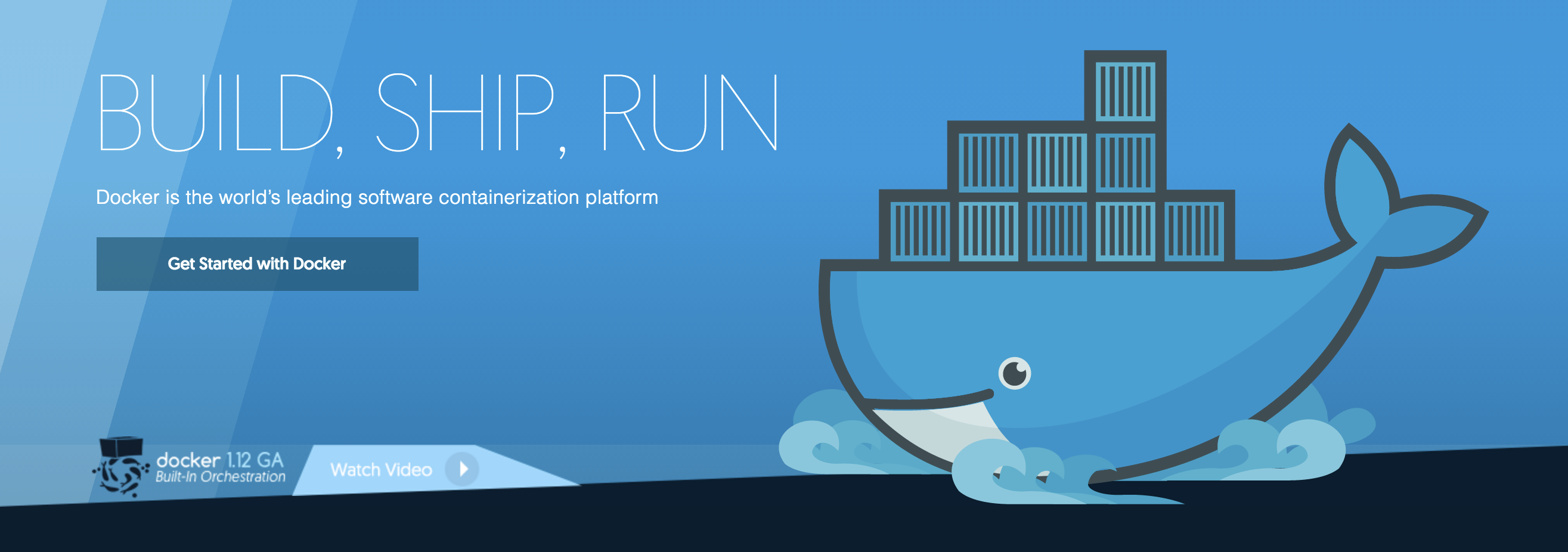Docker | Getting started
Inhaltsverzeichnis
General Information
Installation
Install with Homebrew
brew install bash-completion brew cask install docker brew install kubectl brew cask install minikube
After Installation, check versions
docker version docker-compose version docker-machine --version kubectl version --client
First steps
Start a docker image with a given name
$ docker run --interactive --tty --name ubuntu ubuntu /bin/bash Unable to find image 'ubuntu:latest' locally latest: Pulling from library/ubuntu af49a5ceb2a5: Pull complete 8f9757b472e7: Pull complete e931b117db38: Pull complete 47b5e16c0811: Pull complete 9332eaf1a55b: Pull complete Digest: sha256:3b64c309deae7ab0f7dbdd42b6b326261ccd6261da5d88396439353162703fb5 Status: Downloaded newer image for ubuntu:latest root@a5b411d609f0:/#
Run a command
root@a5b411d609f0:/# uname -a Linux a5b411d609f0 4.4.27-moby #1 SMP Wed Oct 26 14:21:29 UTC 2016 x86_64 x86_64 x86_64 GNU/Linux root@a5b411d609f0:/# id uid=0(root) gid=0(root) groups=0(root) root@a5b411d609f0:/# hostname a5b411d609f0 root@a5b411d609f0:/#
Leave image
root@a5b411d609f0:/# exit exit $
Show running images
$ docker ps -a CONTAINER ID IMAGE COMMAND CREATED STATUS PORTS NAMES b01ba9bfef78 ubuntu "/bin/bash" 41 seconds ago Exited (0) 2 seconds ago ubuntu
Start image
$ docker start ubuntu ubuntu $ docker ps -a CONTAINER ID IMAGE COMMAND CREATED STATUS PORTS NAMES b01ba9bfef78 ubuntu "/bin/bash" 2 minutes ago Up 1 seconds ubuntu
Attach to image, e.g. “enter” the image
Don’t forget to press enter after you entered the command do display the shell in the image again
$ docker attach ubuntu root@b01ba9bfef78:/#
Working with Docker
$ docker run -it --name ubuntu ubuntu bash
You are in a terminal with ubuntu and can do whatever you like.
To start again after a reboot:
$ docker start ubuntu $ docker exec -it ubuntu bash
If you want save your changes:
$ docker commit ubuntu $ docker images
See the unnamed image and:
$ docker tag <imageid> myubuntu
Then you can run another container using your new image.
$ docker run -it --name myubuntu myubuntu bash
Or replace the former
$ docker stop ubuntu $ docker rm ubuntu $ docker run -it --name ubuntu myubuntu bash
Docker Components
Machines
Create machine
$ docker-machine create --driver=virtualbox default $ docker-machine ls NAME ACTIVE DRIVER STATE URL SWARM DOCKER ERRORS default - virtualbox Running tcp://192.168.99.100:2376 v1.12.2 virtualbox - virtualbox Stopped Unknown
Show environment of machine
$ docker-machine env export DOCKER_TLS_VERIFY="1" export DOCKER_HOST="tcp://192.168.99.100:2376" export DOCKER_CERT_PATH="/Users/docker/.docker/machine/machines/default" export DOCKER_MACHINE_NAME="default" # Run this command to configure your shell: # eval $(docker-machine env)
Stop machine
$ docker-machine stop default Stopping "default"... docker-Machine "default" was stopped.
Start machine
$ docker-machine start default Starting "default"... (default) Check network to re-create if needed... (default) Waiting for an IP... Machine "default" was started. Waiting for SSH to be available... Detecting the provisioner... Started machines may have new IP addresses. You may need to re-run the docker-machine env command.
Set environment of a machine
$ eval "$(docker-machine env default)"
Create machine from iso image
$ docker-machine create -d virtualbox --virtualbox-boot2docker-url https://releases.rancher.com/os/latest/rancheros.iso <MACHINE-NAME> $ docker-machine env rancheros
Images
Images are just templates for docker containers.
List all images
$ docker images REPOSITORY TAG IMAGE ID CREATED SIZE ubuntu latest f753707788c5 5 days ago 127.2 MB
Remove images
$ docker rmi <IMAGE ID>
Remove all images
$ docker rmi $(docker images -q)
Container
List all container
$ docker ps -a
Run command in container
$ docker run -it ubuntu bash Unable to find image 'ubuntu:latest' locally latest: Pulling from library/ubuntu 6bbedd9b76a4: Pull complete fc19d60a83f1: Pull complete de413bb911fd: Pull complete 2879a7ad3144: Pull complete 668604fde02e: Pull complete Digest: sha256:2d44ae143feeb36f4c898d32ed2ab2dffeb3a573d2d8928646dfc9cb7deb1315 Status: Downloaded newer image for ubuntu:latest
Run command and delete container after running
$ docker run -it --rm ubuntu hostname
Check environment in container
$ docker run -it ubuntu bash # hostname c26fc567f552 root@c26fc567f552:/# uname -a Linux c26fc567f552 4.4.24-boot2docker #1 SMP Fri Oct 7 20:54:27 UTC 2016 x86_64 x86_64 x86_64 GNU/Linux
Remove all container
$ docker rm $(docker ps -a -q)
Commit container as new image
$ docker ps -a CONTAINER ID IMAGE COMMAND CREATED STATUS PORTS NAMES e4a50905aa9c continuumio/anaconda "/usr/bin/tini -- /bi" 22 minutes ago Exited (0) 5 minutes ago pedantic_kirch 164daaac2349 4f3b088e1307 "/bin/sh -c 'apt-get " 4 hours ago Exited (100) 4 hours ago happy_jang 817bb15d3171 i_electron "/bin/bash" 2 weeks ago Exited (0) 2 weeks ago cranky_wilson $ docker commit e4a50905aa9c r14r_anaconda
Tipps and Tricks
Use npm as a comand wrapper
Create a empty npm package
$ npm init --yes
Add this lines to the package.json file
{
"name": "development",
...
"license": "ISC",
"scripts": {
"build": "docker build -t development .",
"ssh": "docker run -i -t development /bin/bash"
}Create a Dockerfile
FROM ubuntu RUN apt-get update && apt-get install -y firefox
Now you can build the image with
$ npm run build $ npm run ssh
Running XClients from Docker on macOS Host (Source)
Install Homebrew
Install requires parts
$ brew install socat $ brew cask install xquartz
Now start XQuartz
$ open -a XQuartz
Expose local xquartz socket via socat on a TCP port.
Run this in another terminal window
$ socat TCP-LISTEN:6000,reuseaddr,fork UNIX-CLIENT:\"$DISPLAY\"
The masking of the characters ” is VERY important
Run Firefox in Docker Container
$ docker run -it -e DISPLAY=server:0.0 i_firefox firefox
Create image from scratch
Scratch image
Using Linux as Docker OS
Available Linux OS’s